Introduction
What Are PTZ Cameras?
If you’ve ever watched a live broadcast, attended a virtual event, or seen security cameras in action, you’ve probably come across a PTZ (Pan-Tilt-Zoom) camera. These cameras give you full control over their movement, letting you pan, tilt, and zoom remotely. This makes them perfect for industries like live streaming, broadcasting, and surveillance.
For example, during a live stream, PTZ cameras allow operators to smoothly switch between different camera angles, zoom in on important details, and create dynamic shots—all without needing multiple camera operators. In security, PTZ cameras are great for tracking people or objects over large areas, providing detailed and flexible surveillance. As more businesses and individuals embrace live streaming and remote work, the demand for PTZ cameras is growing.
Why You Need Effective Control
While PTZ cameras offer incredible flexibility, they only perform well when they’re controlled properly. Imagine trying to stream an event with a PTZ camera that’s difficult to manage—jerky zooms, slow movements, or shaky camera transitions can make your production look unprofessional. That’s why effective control is essential.
Especially in multi-camera setups, smooth transitions between different angles are important for keeping your audience engaged. Whether you’re live streaming, hosting a webinar, or managing a conference, controlling your PTZ cameras effortlessly will make all the difference. With the right controller software, you can adjust the camera’s pan, tilt, zoom, and focus quickly and accurately—ensuring a polished, professional result.
For Windows 11 users, finding the right PTZ control software can be tricky. However, if you’re looking for a free solution, Windows 11 PTZ controller software free iBirdView is a fantastic choice. It’s simple to use, works perfectly on Windows 11, and offers powerful control over your PTZ cameras—without any cost.
What This Blog Will Cover
In this blog, we’ll explain everything you need to know about controlling PTZ cameras, from the basics of pan, tilt, and zoom, to how to choose the best software for your needs. If you’re using Windows 11, we’ll dive into iBirdView, a free PTZ controller software that’s perfect for your system. You’ll also find expert tips, the latest trends in PTZ technology, and helpful advice for troubleshooting common issues. Whether you’re just starting out or looking to improve your current setup, this guide will provide the insights you need to take your PTZ control to the next level.
Table of Contents
- Understanding PTZ Camera Control: Basics and Key Features
- How to Choose the Right PTZ Camera
- Choosing the Right Software for PTZ Control
- Best Practices for Controlling PTZ Cameras
- Multi-Camera Control Best Practices
- Troubleshooting PTZ Camera Issues
- Emerging Trends in PTZ Camera Control
- Expert Tips for Advanced PTZ Control
- Case Studies and Real-World Applications
- Future of PTZ Camera Control
- Conclusion
Understanding PTZ Camera Control: Basics and Key Features
What is PTZ Control?
PTZ Control refers to the ability to remotely control a PTZ camera (Pan-Tilt-Zoom camera) to adjust its position and focus. These cameras are incredibly versatile because they allow you to pan, tilt, and zoom remotely. In addition, you can often set preset positions, making it easier to return to specific camera angles or scenes with the click of a button.
Key Functions of PTZ Control:
- Pan: Moving the camera horizontally (left or right) to follow a subject or adjust the field of view.
- Tilt: Adjusting the camera vertically (up or down) to capture different heights or angles.
- Zoom: Changing the focal length to zoom in on a subject or out to capture a wider scene.
- Focus: Fine-tuning the clarity of the image, especially when switching between subjects at different distances.
- Preset Positions: Saving specific camera angles and movements so you can return to them quickly, making production smoother.
These basic controls are essential for live streaming, broadcasting, surveillance, and any situation where you need dynamic, real-time control over a camera.
Types of Control Protocols
When it comes to controlling PTZ cameras remotely, there are several different control protocols that can be used. A protocol is a set of rules that determine how devices communicate with each other. The three most common PTZ control protocols are:
1. VISCA
VISCA is a serial communication protocol used by many professional PTZ cameras, especially Sony models. It allows for precise camera control over both short and long distances, making it popular for use in broadcasting and live events.
2. Pelco
Pelco is another common protocol, widely used in security and surveillance applications. It is known for its flexibility, as it supports both serial and network-based connections. Pelco protocols are found in many PTZ camera systems, especially those used in security and surveillance setups.
3. ONVIF
ONVIF (Open Network Video Interface Forum) is an open standard for IP-based security products. It is commonly used in network-controlled PTZ cameras and is perfect for users looking to integrate different camera brands into a unified system.
4. Network vs. Serial Control
PTZ cameras can be controlled in two main ways: network control and serial control.
- Network (IP-based) Control: This method uses an Ethernet or Wi-Fi connection to control PTZ cameras over a local network or the internet. IP-based control is often preferred for modern setups as it allows for remote access from virtually anywhere, offers more flexibility, and can be integrated with other devices like computers, software, and even mobile phones.
- Serial Control: This traditional method uses RS-232 or RS-485 cables to connect the camera to a controller. Serial connections are more limited in terms of distance and are typically used for setups where the cameras and controllers are physically close to each other.
The choice between network or serial control often depends on the size of your setup and the distance over which you need to control your cameras.
The Role of Software in PTZ Control
Software plays a key role in making PTZ camera control easier and more efficient. With the right software, you can control multiple cameras, set presets, automate movements, and even integrate your camera system with other production tools.1
Here are some popular software options that enhance PTZ camera functionality:
1. PTZOptics Software
PTZOptics provides its own camera control software, designed specifically for their PTZ cameras. It offers an intuitive interface that lets users control pan, tilt, zoom, and set up presets. The software is easy to use and is popular in live streaming and broadcasting environments.
2. OBS Plugins
OBS Studio is a well-known, free, open-source streaming software. With OBS plugins like PTZOptics’ plugin or VISCA Over IP plugin, you can directly control PTZ cameras from within the OBS interface. This integration simplifies live streaming setups by allowing you to control your cameras alongside the other elements of your stream.2
3. Third-Party Software
In addition to the built-in software from camera manufacturers, there are also third-party software solutions like vMix3, NewTek NDI, and Xsplit, which offer advanced PTZ control features, especially for larger productions. These software solutions often come with additional functionality, like multi-camera management, video mixing, and graphics integration.
For Windows 11 users, if you’re looking for free PTZ controller software, options like iBirdView offer an intuitive and cost-effective solution. This software allows seamless integration with your PTZ camera system, providing easy control over your setup without any additional costs.
How to Choose the Right PTZ Camera and Software
Selecting the right PTZ camera and the corresponding software for controlling it is crucial for smooth and professional video production. Whether you’re involved in live streaming, creating content, or managing security footage, the combination of your camera and control software should meet your specific needs. In this section, we’ll explore how to choose the best PTZ camera and the Windows 11 PTZ controller software free iBirdView for your setup.
Selecting the Right Camera for Your Needs
Choosing the right PTZ camera starts with understanding which features matter most for your production type. Here are the key factors to consider when making your choice:
Key Features to Look For:
- Resolution: For clear, sharp video, resolution is key. For professional-quality production, 4K resolution is becoming standard, but for most uses, 1080p will be perfectly sufficient.
- Example: The PTZOptics 20X-SDI offers 1080p resolution and excellent low-light performance, making it a great choice for live events and broadcasts.4
- Zoom Range: If you need to cover larger areas or focus on finer details, a longer zoom range is essential. Look for cameras with optical zoom, as digital zoom can reduce image quality.
- Example: The Sony BRC-X1000 features 12x optical zoom and 4K resolution, making it ideal for high-end professional productions.
- Low-Light Performance: Good low-light performance is important if you plan to use the camera in dim or unlit environments. Cameras with high-quality sensors and wide-aperture lenses are typically better in low light.
- Network Connectivity Options: IP-based PTZ cameras (Ethernet or Wi-Fi) allow you to control your camera remotely over a local network or even the internet. These cameras offer more flexibility compared to RS-232 or RS-485 connections, which are typically used in smaller setups where camera control is limited to a physical proximity.
- Example: The Axis Q6155-E PTZ Network Camera supports both Ethernet and Wi-Fi, providing more options for remote control. Find out more here.
Budget Considerations:
- High-End PTZ Cameras: High-end models, like the Sony BRC-X1000, offer 4K resolution, superb low-light performance, and additional advanced features like greater zoom capabilities, but they come at a premium price.
- Affordable PTZ Cameras: There are also more affordable PTZ options that provide great performance without breaking the bank. These are ideal for smaller-scale live streaming or security surveillance setups.
- Example: Logitech PTZ Pro 2 offers fantastic performance for live streaming and is budget-friendly. Check it out here.
Choosing the Right Software for PTZ Control
Once you’ve selected your PTZ camera, the next step is to choose the right software for controlling it. Software plays a critical role in optimizing the camera’s functions, automating camera movements, and integrating the camera with your workflow. Let’s take a closer look at some of the best software options, including the Windows 11 PTZ controller software free iBirdView.
Comparing Popular PTZ Control Software:
- PTZOptics App: This is a popular choice for controlling PTZ cameras, especially for those using PTZOptics cameras. It offers a user-friendly interface to control pan, tilt, zoom, and focus. The app is available for both Windows and Mac, making it versatile for various setups.5
- PTZ Controller: This versatile software supports protocols like VISCA and Pelco, making it compatible with a wide range of PTZ cameras. It allows you to automate camera movements, set presets, and control cameras from a single interface.6
- OBS Studio Plugins: For those using OBS Studio for live streaming, several plugins enable direct control of PTZ cameras. These plugins, such as PTZOptics and VISCA over IP, integrate well with OBS Studio, allowing for camera control from within the streaming software.7
Integration with Streaming Platforms:
When selecting software, it’s important to consider how well it integrates with popular streaming platforms like OBS, vMix, or Wirecast. Software like PTZOptics and PTZ Controller supports seamless integration with live streaming platforms, allowing you to manage multiple cameras at once.
- Example: vMix offers robust support for PTZ cameras and integrates seamlessly with OBS Studio for live streaming.8
Windows 11 PTZ Controller Software Free iBirdView
For those on Windows 11, there are free options for controlling your PTZ cameras, such as iBirdView. This free software is particularly beneficial for users who want an affordable, intuitive way to manage their PTZ cameras on a Windows 11 platform. With iBirdView, you can control camera movements, set presets, and even monitor multiple cameras, all from a Windows 11-optimized interface.9
Mobile Control Options
In addition to desktop software, mobile apps have become increasingly popular for remote PTZ camera control. These apps allow for more flexibility, enabling you to control your PTZ cameras from anywhere.
Benefits of Mobile Control:
- Remote Control: With a mobile app, you can manage your PTZ cameras from your smartphone or tablet, making it ideal for live event coverage or monitoring in remote locations.
- Convenience: Mobile apps provide a streamlined, user-friendly interface for controlling the camera, adjusting settings, and switching between presets from a mobile device.
Limitations of Mobile Control:
- Limited Functionality: While mobile apps are convenient, they often have fewer features than desktop software. Some advanced settings might not be accessible via mobile apps.
- Connectivity Issues: Depending on your network strength, controlling PTZ cameras remotely via mobile may sometimes lead to delays or connectivity problems.
Popular Mobile Control Apps:
- PTZOptics Mobile App: Allows full control of PTZ cameras directly from your mobile device.
- iPhone/Android PTZ Controller: Many camera manufacturers now offer mobile apps that provide easy remote control for PTZ cameras.
By understanding the key features of PTZ cameras and the Windows 11 PTZ controller software, you can make an informed decision on which camera and software combination best suits your needs, whether you’re producing live streams, broadcasting, or managing security footage.
Best Practices for Controlling PTZ Cameras
Controlling PTZ cameras smoothly is essential for professional video production, whether you’re live streaming, broadcasting, or managing security footage. Here are some best practices to help you get the most out of your PTZ camera setup. This guide includes tips for setting up presets, using joysticks, adjusting camera settings, and controlling multiple cameras efficiently.
Setting Up Presets for Quick Access
Presets allow you to store specific camera positions, so you can quickly switch between different angles during live events or broadcasts. They make transitions faster and smoother, helping you maintain a professional flow.
How to Create and Manage Presets:
- Define Key Camera Positions: Choose the angles you use most, like wide shots, close-ups, or audience shots.
- Store Your Presets: Use your camera’s software or Windows 11 PTZ controller to save these positions. Most systems allow you to store up to 16 presets, so you can easily switch between them.
- Label Your Presets: Give each preset a simple name (e.g., “Wide Angle,” “Close-up,” etc.) for easy access during live shoots.
Preset Tips:
- Test your presets in advance to make sure the camera movements are smooth and seamless.
- Adjust zoom, tilt, and pan in each preset to ensure smooth transitions between angles.
Joystick and Gamepad Control Tips
If you prefer a more hands-on approach to controlling PTZ cameras, using a joystick or gamepad can offer better precision and smoother control. These controllers allow you to manually adjust camera movements in real-time, which is perfect for dynamic situations like live events or sports broadcasts.
Using Joysticks and Gamepads for Control:
- Joystick Control: Professional PTZ cameras often come with physical joysticks, which allow you to control pan, tilt, zoom, and focus with more precision than a mouse.
- Gamepad Control: Many PTZ camera control software, including Windows 11 PTZ controller software free iBirdView10, allow you to use gamepads like Xbox controllers. This is a great option if you’re already comfortable using game controllers.
Pros and Cons:
- Pros:
- More precise and responsive control.
- Ideal for real-time adjustments during live events.
- Cons:
- It can take some time to get used to joystick controls.
- Joystick systems may be more expensive than mouse-based controls.
Adjusting Sensitivity and Smoothness:
Make sure to adjust the sensitivity of your joystick or gamepad to avoid jerky movements. Most software, including Windows 11 PTZ controller software, lets you fine-tune these settings for smoother transitions.
Optimizing Camera Settings
To get the best results, it’s important to adjust your camera settings based on the environment. Settings like focus, exposure, and zoom need to be carefully tweaked to get clear, professional footage.
Adjusting Focus, Exposure, and Zoom:
- Focus: Make sure your subject stays in focus, especially when they’re moving. Many cameras offer auto-focus, but manual adjustments might be needed in low-light conditions.
- Exposure: Adjust the exposure to avoid overly dark or bright footage. If you’re filming in changing light conditions, you may need to adjust it during the shoot.
- Zoom: Use zoom to adjust the framing of your shots. Zooming in or out should be smooth and controlled for the best viewing experience.
Customizing Preset Speeds and Camera Motion:
Adjust the preset speed and camera motion to ensure smooth transitions. If your camera movements are too fast or too abrupt, it can look unprofessional. Slower, smoother transitions give a more polished look.
Lighting and Subject Movement:
Lighting plays a huge role in video quality. Be sure to adjust your exposure and focus based on the lighting conditions in your environment. If your subject is moving, you may need to adjust the focus more often to keep them sharp.11
Multi-Camera Control Best Practices
Controlling multiple PTZ cameras can be tricky, but with the right tools and practices, it becomes manageable. Here are tips for handling multiple cameras and keeping your production smooth.
Managing Multiple Cameras Efficiently:
- Camera Grouping: Use camera grouping features in software like Windows 11 PTZ controller software to manage multiple cameras from a single interface. This saves time and ensures you can control all your cameras at once.
- Scene Switching: Set up your software to automatically switch between camera angles when needed. This allows you to focus on the content rather than manually switching cameras.
Coordinating Camera Movements:
When using multiple cameras, it’s important to synchronize their movements. Here are a few tips for smoother control:
- Synchronize Movements: Make sure that all cameras move in a coordinated way, especially during wide shots or pan movements.
- Camera Angles: Ensure that your camera angles complement each other. Avoid abrupt changes in angle that might confuse the viewer.
- Software Coordination: Many software solutions, including Windows 11 PTZ controller software free iBirdView, allow you to program coordinated movements or set delays between switching cameras. This helps maintain a professional flow.
By following these best practices for PTZ camera control, you can ensure that your video production runs smoothly and looks polished. Whether you’re working with one camera or managing a multi-camera setup, the right control techniques will elevate your content and improve the viewing experience.
Troubleshooting PTZ Camera Issues
While PTZ cameras provide advanced control and flexibility for video production, they can sometimes present technical challenges. Connectivity issues, latency, frame drops, and security concerns can interfere with your production quality. Here’s a guide to troubleshooting common problems that can arise with PTZ cameras and their control software.
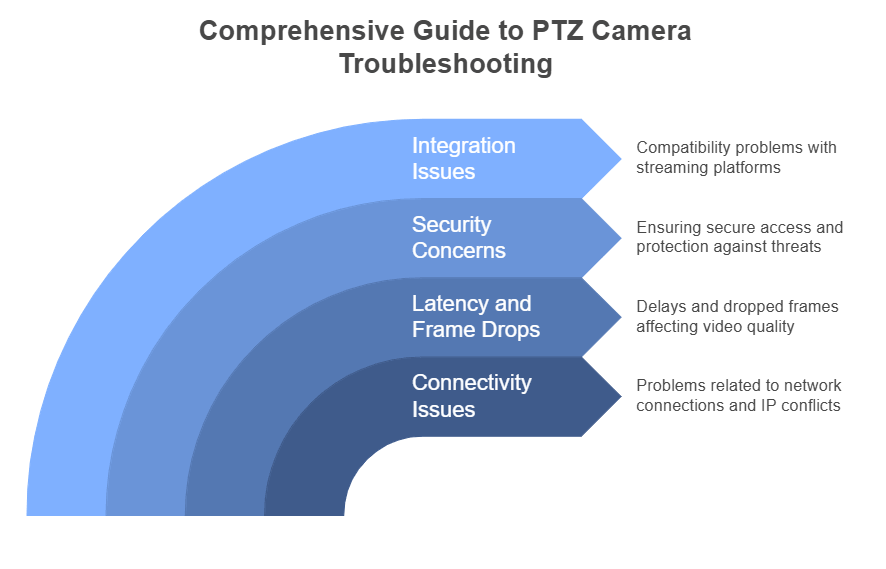
Common Connectivity Problems
Connectivity issues are among the most common problems when using PTZ cameras, especially when dealing with networked cameras. Problems such as IP address conflicts, firmware bugs, or network settings can disrupt the connection between your camera and software, making it impossible to control.
Troubleshooting IP Address Conflicts:
- Check the Network: Ensure that your camera and computer are on the same local network. An IP conflict can happen if two devices share the same address.
- Assign Static IP Addresses: For more stable connections, consider assigning a static IP address to your PTZ camera. This prevents IP address conflicts caused by dynamic IP assignment from routers.
- Router Configuration: Ensure that your router’s settings allow communication between the camera and your control software, especially if you’re using Windows 11 PTZ controller software. Some routers may block certain ports that PTZ cameras rely on.
Firmware Updates:
Regularly check if your PTZ camera’s firmware is up to date. Manufacturers release firmware updates to improve performance, fix bugs, and address connectivity issues. Outdated firmware can cause control problems and lag during live events.
Dealing with Latency and Frame Drops
Latency and dropped frames can negatively impact live streaming and video production, especially when you’re streaming at high resolutions. These issues are often caused by network limitations, incorrect settings, or resource bottlenecks in your production setup.
Solutions for Reducing Latency:
- Use Wired Connections: Wi-Fi networks are prone to interference and may not support stable, high-quality video streaming. Always use a wired Ethernet connection for both your camera and control software to minimize latency.
- Lower Video Resolution: If you experience excessive latency, lowering the video resolution can help reduce the load on your network and prevent buffering. While 1080p is ideal, 720p might be a better choice for smoother streaming.
- Check for Network Congestion: Ensure that other devices on the same network aren’t using too much bandwidth (e.g., large downloads or streaming). This can cause network congestion, leading to frame drops.
Managing Dropped Frames and Unstable Video Feeds:
- Increase Buffer Size: In software like Windows 11 PTZ controller software, increasing the buffer size can help to stabilize the feed and reduce dropped frames.
- Optimize Video Settings: Adjust the video settings for your streaming platform. For example, platforms like OBS allow you to tweak encoding settings that can improve stream stability and reduce frame loss.
Security Concerns and Solutions
As PTZ cameras become increasingly connected to networks and streaming platforms, securing them against unauthorized access is critical. Whether you’re streaming a live event or monitoring sensitive locations, it’s essential to protect your devices and software from potential vulnerabilities.
Best Practices for Securing PTZ Cameras:
- Use VPNs: Virtual Private Networks (VPNs) encrypt your network traffic, making it more difficult for hackers to intercept data. Ensure that your Windows 11 PTZ controller software, and cameras are connected through a secure VPN for added protection.
- Enable Encrypted Communications: Many PTZ camera systems support encrypted communication protocols (e.g., HTTPS). Make sure these are enabled to prevent unauthorized access.
- Strong Passwords: Use complex, unique passwords for your camera and control software accounts. Avoid using default passwords, which are often easy for hackers to guess.
- Access Control: Limit access to your PTZ camera system by only allowing trusted users to control the cameras. Many control software packages allow you to assign specific roles or permissions to users.
Integration Issues with Streaming Platforms
Sometimes, integration between PTZ control software and streaming platforms like OBS or third-party services may cause compatibility issues. This can result in problems like failure to recognize PTZ cameras or trouble syncing camera controls with your stream.
Handling Integration Issues:
- Check for Plugin Compatibility: Ensure that your PTZ control software, such as Windows 11 PTZ controller software free iBirdView, is compatible with your streaming platform (e.g., OBS). Some platforms require specific plugins to integrate PTZ cameras.
- Verify Connection Settings: Double-check your camera and software connection settings. For example, if you’re using OBS with PTZOptics cameras, you’ll need to configure both the software and camera to work on the same network and ports.
- Update Software and Plugins: Integration issues are often fixed in newer versions of software and plugins. Keep both your PTZ camera firmware and streaming platform software updated to avoid these problems.
- Use Software Troubleshooting Tools: Many PTZ control software programs, like Windows 11 PTZ controller software, offer built-in troubleshooting features that can help you diagnose and fix integration issues with streaming platforms.
By following these troubleshooting tips, you can resolve common PTZ camera issues such as connectivity problems, latency, dropped frames, security vulnerabilities, and integration challenges. A little proactive maintenance and the right troubleshooting steps can keep your production running smoothly, ensuring a seamless and professional experience for your audience.
Emerging Trends in PTZ Camera Control
As PTZ (Pan-Tilt-Zoom) cameras continue to evolve, new technologies and innovations are transforming the way we control and operate these devices. From artificial intelligence (AI) to cloud-based solutions and smart device integrations, here’s a look at some of the most exciting trends that are shaping the future of PTZ camera control.
AI and Automation in PTZ Control
Artificial Intelligence (AI) is increasingly playing a significant role in enhancing the functionality of PTZ cameras, especially in automated control and live production environments. AI can automate key camera operations, reducing the need for manual intervention and ensuring more precise, intelligent control during live events.
The Role of AI in Automating Camera Movements:
- Motion Tracking: AI algorithms can track moving subjects, ensuring that the camera automatically pans, tilts, and zooms to keep them in frame. This is especially useful in live sports, performances, or other fast-paced environments.
- Face Detection: AI-powered PTZ cameras can detect faces and automatically adjust the camera’s position and focus to maintain a clear shot of the subject. This feature is ideal for interviews, conferences, and other settings where individuals need to be the focus of the camera.
- Automated Focus Adjustments: AI can also handle the task of adjusting focus, ensuring that the subject remains sharp, even when they are moving. This minimizes the need for manual focus adjustments during a live stream.
Examples of PTZ Cameras with AI Capabilities:
- Sony’s AI-powered PTZ Cameras: These cameras use AI to track subjects and automatically adjust their focus and framing during live broadcasts.
- PTZOptics AI Features: Some models from PTZOptics come with integrated AI to automatically adjust camera movements based on face and motion detection.
These AI capabilities are transforming PTZ cameras into smarter tools that can adapt to dynamic environments, improving production quality and making live event management much easier.
Cloud-Based PTZ Solutions
Cloud-based solutions are revolutionizing the way we control and manage PTZ cameras. These technologies allow users to remotely manage cameras from anywhere, streamline production workflows, and enable multi-location setups with ease.
The Future of Cloud-Based Control:
- Remote PTZ Management: Cloud-based PTZ control systems enable users to operate cameras remotely over the internet. Whether you’re at a central production hub or on the go, you can control camera movements, adjust settings, and monitor feeds in real time.
- Multi-Location Setups: Cloud solutions support the management of PTZ cameras across different locations. This is particularly beneficial for large-scale events or multi-camera production setups where cameras are spread across different areas, such as sporting venues or conference halls.
- Increased Flexibility: With cloud-based control, production teams can work collaboratively from different locations, making remote productions more feasible. This flexibility also allows for seamless transitions between different production phases, such as rehearsals, live events, and post-production.
Benefits for Live Streaming and Broadcasting:
- Reduced Equipment Overhead: Cloud control reduces the need for dedicated hardware at each location, making setups more affordable and less complex.
- Improved Collaboration: Multiple users can access the cloud-based control interface, allowing for better teamwork, especially in live streaming or broadcasting environments.
Cloud-based PTZ solutions are increasingly popular in both live streaming and security surveillance, offering producers and operators unprecedented flexibility and scalability.
Integration with Other Smart Devices
As PTZ cameras become smarter, they are increasingly being integrated with other devices in the production ecosystem. By connecting to smart lighting, microphones, and Internet of Things (IoT) devices, PTZ cameras can work in tandem with other systems to create more seamless and automated production workflows.
Connecting PTZ Cameras with Smart Lighting and Microphones:
- Smart Lighting Integration: PTZ cameras can now work alongside smart lighting systems. When a subject moves into the frame, the lighting can automatically adjust to illuminate them, ensuring the camera captures optimal video quality, especially in low-light conditions.
- Microphone Syncing: In a live production setting, PTZ cameras can be synced with microphones to adjust camera positions based on audio cues. For instance, if a speaker moves closer to the microphone, the camera can automatically zoom in to capture the action.
- IoT Devices: PTZ cameras can also integrate with IoT devices, such as motion sensors and automated curtains, to further streamline the production process. This can be useful in smart studios or conference setups where multiple systems need to work together.
Use Cases for Smart Home and Office Setups:
- Smart Home Integration: PTZ cameras can integrate with home automation systems, adjusting angles based on user preferences or events (e.g., turning the camera to face a specific area when someone enters a room).
- Office Automation: In modern office setups, PTZ cameras connected to IoT devices can automatically adjust to focus on the speaker during virtual meetings, without the need for manual intervention.12
The ability to automate and connect PTZ cameras with other smart systems allows for smoother, more efficient workflows, saving time and resources, while improving the overall user experience.
Expert Tips for Advanced PTZ Control
As PTZ cameras become more integrated into professional environments, mastering their control is crucial to achieving seamless and broadcast-quality results. Whether you’re working in live production, remote video shoots, or multi-camera setups, these expert tips will help you elevate your PTZ camera control to the next level.
Improving Camera Tracking and Preset Accuracy
Fine-tuning camera movements for smoother transitions and precise tracking is key to achieving high-quality video production. With advanced techniques, you can ensure that your PTZ camera movements are both natural and accurate, avoiding abrupt motions that can distract viewers.
Advanced Techniques for Fine-Tuning Camera Movements:
- Calibrate Tracking Speed: When setting up tracking for moving subjects (like a speaker or athlete), ensure that the camera’s panning and tilting speed match the subject’s pace. Too fast or too slow can result in jerky, disjointed video. Most PTZ controller software, including Windows 11 PTZ controller software free iBirdView, allows you to adjust tracking speeds for smoother transitions.
- Adjusting Preset Positions: For precise preset accuracy, fine-tune each preset position by adjusting the zoom, tilt, and pan values manually. Ensure that each preset is slightly adjusted for smooth, non-abrupt transitions when switching between angles. Use the preset speed settings in your controller software to eliminate jerky camera movements between preset switches.
- Use Camera Smoothing Features: Many PTZ cameras come with built-in smoothing or “soft” modes for more fluid transitions. Enable these features to ensure that the camera movements look natural, especially when switching between camera angles during live broadcasts or recordings.
Maximizing OBS and PTZ Integration
When you’re using PTZ cameras in a live streaming environment, especially in OBS Studio, integrating the cameras seamlessly is essential for smooth transitions and high-quality broadcasts. OBS is one of the most popular tools for live streaming, and with the right setup, you can fine-tune your PTZ camera controls for flawless transitions and camera movements.
Fine-Tuning PTZ Integration in OBS:
- Using WebSocket Plugin: To enhance PTZ camera control in OBS, consider using the WebSocket plugin. This allows you to integrate your PTZ camera with OBS Studio, enabling you to control the camera directly from the OBS interface. You can switch between preset positions, zoom in or out, and even adjust focus—all within OBS. The Windows 11 PTZ controller software can be synced with this plugin, ensuring a smooth experience.
- Create Custom Hotkeys: Set up custom hotkeys in OBS to control your PTZ camera with ease. For example, you can assign specific hotkeys for zooming, panning, or switching between presets, making the control much faster and more efficient during live production. Custom hotkeys allow for seamless integration of camera controls without distracting from the broadcast.
- Test Transitions Between Cameras: Ensure that your transitions between different PTZ cameras are smooth. This can be done by adjusting the camera’s preset speeds and ensuring the movement settings are consistent across multiple devices. If your PTZ controller software allows it, synchronize all cameras’ movement settings to ensure consistent control.
Optimizing Remote Control
For multi-location teams, especially in remote production setups, controlling PTZ cameras from a distance is a key feature. With the right setup, you can manage all your cameras and ensure seamless performance across various locations.
Best Practices for Controlling PTZ Cameras Remotely:
- Use Mobile Apps for On-the-Go Adjustments: Many PTZ controller software options, including Windows 11 PTZ controller software, now offer mobile apps for remote control. This allows you to adjust camera angles, focus, and other settings directly from your smartphone or tablet, giving you flexibility in live production or fieldwork. Be sure to test the mobile app’s responsiveness and ease of use before relying on it for live events.
- Enable Cloud-Based Control: Cloud-based PTZ control solutions can help manage cameras across different locations in real-time. This setup allows multiple team members to access and control cameras remotely, which is especially useful for live streaming events or multi-camera broadcasts spread across different venues.
- Invest in Reliable Network Connections: To maintain smooth remote control, ensure that both the PTZ camera and control system have a reliable and fast internet connection. High-speed wired or Wi-Fi connections can prevent lag and disconnection during live events, which is critical for professional broadcasts.
- Regularly Test Your Remote Control Setup: Before going live, regularly test your PTZ camera control system to ensure that it works as expected. This includes checking mobile app connectivity, cloud integrations, and overall camera responsiveness to avoid any last-minute technical issues.
With these expert tips for advanced PTZ control, you can take your camera movements to the next level, whether you’re working remotely, integrating with OBS Studio, or fine-tuning preset positions for flawless transitions. By investing in the right tools and following best practices, you can ensure a smoother and more professional experience for your team and audience.
Case Studies and Real-World Applications
PTZ (Pan-Tilt-Zoom) cameras have proven to be versatile tools in a variety of industries. Their ability to provide precise control over camera movements, combined with their integration into different production workflows, has made them an essential component for live streaming, surveillance, broadcasting, and education.
Live Streaming: How PTZ Cameras are Used in Live Events, Conferences, and Webinars
Live streaming has exploded in popularity, with PTZ cameras playing a key role in delivering high-quality broadcasts for events ranging from corporate conferences to public webinars.
PTZ Cameras in Live Events:
- Multi-Angle Coverage: In live events, such as conferences and concerts, PTZ cameras are used to capture multiple angles of the action. This gives viewers a dynamic and immersive experience, with smooth transitions between wide shots, close-ups, and audience perspectives.
- Remote Camera Control: For remote production teams, controlling PTZ cameras from a distance has become essential. With tools like Windows 11 PTZ controller software free iBirdView, camera operators can remotely adjust angles, zoom in on speakers, and shift focus without the need for manual intervention on-site.
- Cost-Effective Production: PTZ cameras are ideal for live streaming in smaller setups where budget constraints may prevent the use of a full crew. With a single operator controlling multiple PTZ cameras remotely, the cost of production is reduced while maintaining a professional quality.
Surveillance: Utilizing PTZ Cameras for Security and Surveillance Purposes
PTZ cameras are frequently deployed in surveillance applications due to their ability to cover large areas with adjustable views, zoom capabilities, and the ability to track moving objects.
PTZ Cameras in Security Systems:
- Wide Area Coverage: PTZ cameras are particularly effective for security surveillance in large facilities or outdoor environments. The ability to pan, tilt, and zoom allows security teams to monitor expansive areas—such as parking lots, warehouses, and public spaces—efficiently.
- Tracking Suspicious Activity: These cameras can be used to track moving objects or individuals. With AI-powered features, PTZ cameras can even automatically follow subjects across large areas, ensuring that suspicious behavior is detected and monitored in real time.
- Integration with Security Systems: PTZ cameras can be integrated with other security technologies, such as alarm systems, motion sensors, and facial recognition software, allowing for a fully automated and responsive surveillance system.
Broadcasting: How Professional Broadcasters Use PTZ Systems for Controlling Multiple Camera Angles
In broadcasting, the use of PTZ cameras is a common practice for managing multiple camera angles during live shows, sports events, and other televised programs. The flexibility of PTZ systems allows broadcasters to capture every angle, from close-ups of hosts to wide shots of the stage or arena.
PTZ Cameras in Professional Broadcasting:
- Dynamic Camera Angles: Broadcasters rely on PTZ cameras to cover fast-moving events, such as sports or live shows, by providing multiple perspectives. Operators can smoothly switch between camera angles for dynamic, high-quality shots without the need for a large crew.
- Cost-Efficiency for Multi-Camera Setups: Instead of having multiple stationary cameras, PTZ cameras allow broadcasters to reduce their equipment costs while maintaining flexibility. PTZ cameras are especially beneficial in settings where space is limited or where budget constraints exist, as one operator can control several cameras from a single workstation.
- Live Switching and Integration: Integration with broadcast software like OBS Studio and professional PTZ control software makes live switching between cameras much easier. Broadcasters can also automate certain aspects of the control process, making it possible to create smoother transitions and more engaging live broadcasts.
Education and Online Learning: The Role of PTZ Cameras in Virtual Classrooms and Online Training Environments
PTZ cameras have found significant use in education and online learning, where they provide interactive, high-quality video feeds for virtual classrooms and webinars. With the rise of distance learning, the ability to capture clear, dynamic shots of instructors and their content has become crucial for maintaining engagement.
PTZ Cameras in Virtual Classrooms:
- Engaging Learning Environments: In virtual classrooms, PTZ cameras enable instructors to move between multiple points of focus, such as writing on a board, demonstrating a task, or engaging with students. This fluid camera control ensures that students feel more connected to the instructor, even in a remote setting.
- Remote Control for Distance Education: With the help of Windows 11 PTZ controller software and other similar software, instructors can remotely control PTZ cameras in large lecture halls, adjusting the view to focus on different parts of the classroom without needing to be physically present.
- Recording and Streaming: Many educational institutions use PTZ cameras for recording and streaming lectures, allowing for real-time or on-demand access to course materials. These cameras can also be integrated with platforms like Zoom or Microsoft Teams, providing a smooth experience for both live and recorded sessions.
Future of PTZ Camera Control
The world of PTZ (Pan-Tilt-Zoom) cameras is evolving rapidly. As video production becomes more dynamic and sophisticated, PTZ cameras will continue to improve, offering more advanced features and better integration with cutting-edge technologies. Let’s look at what’s coming next for PTZ cameras, including exciting new features, technology improvements, and challenges we may face.
Next-Gen Features: What to Expect from Future PTZ Systems
In the future, PTZ cameras will become smarter, easier to control, and more efficient. Here are some key features that we can expect:
- Better Integration with AI: Artificial intelligence (AI) will make PTZ cameras more automated. These cameras will be able to track movement, detect faces, and adjust the zoom or focus on their own. This means less manual control and more automated functionality. For example, with Windows 11 PTZ controller software free iBirdView, PTZ cameras could follow a speaker automatically during a live broadcast, making the process smoother for operators.
- Cloud Control: Cloud-based PTZ systems will allow for even more flexibility. Operators will be able to control PTZ cameras remotely from anywhere. This makes it easier to manage multiple cameras in different locations without needing to be physically present. Expect faster, more reliable cloud services to support these systems.
More Intuitive User Interfaces: The control software for PTZ cameras will become more user-friendly. Future systems may offer touchscreen controls, voice commands, and customizable options to make camera adjustments easier for both experts and beginners. Software like Windows 11 PTZ controller software will likely improve in design, making it faster and simpler to use.
How PTZ Camera Technology Will Evolve
As technology improves, it will bring new benefits to industries such as broadcasting, education, and security. Here’s how PTZ cameras will likely change in the coming years:
- Entertainment and Live Streaming: In live events like sports or concerts, AI and cloud technologies will make it easier for broadcasters to manage multiple cameras. Cameras will automatically adjust focus and zoom, offering a more dynamic viewing experience. PTZ cameras will become the go-to choice for high-quality live streaming, reducing the need for large camera crews.
- Education and Online Learning: PTZ cameras will continue to enhance virtual classrooms. Future systems could automatically switch to the person speaking, whether it’s a teacher or a student. This will make online learning more interactive and professional, as instructors won’t need to worry about adjusting the camera while teaching.
- Security and Surveillance: In the security industry, PTZ cameras will become smarter by integrating with AI to automatically detect threats or suspicious activity. Cloud-based control will allow security teams to monitor and control cameras remotely, improving response times and system efficiency.
Emerging Challenges: What to Watch Out For
While technology is advancing rapidly, there are some challenges that we may need to overcome as these systems become more integrated and widely used. Let’s look at a few:
- Security Risks: As PTZ cameras connect to the cloud and other devices, they may become targets for cyberattacks. Hackers could gain unauthorized access to live camera feeds or control the camera movements.
- Solution: To protect against security risks, use strong passwords, enable encryption, and secure access through VPNs. Regularly updating your firmware will also help close security loopholes.
- Software Stability: With more features and increased complexity, PTZ camera control software may run into issues, such as crashes or bugs. For example, Windows 11 PTZ controller software iBirdView could face compatibility problems with certain camera models or platforms.
- Solution: Choose well-supported software that regularly updates and provides good customer support. Test your setup well before going live to ensure everything runs smoothly.
- Network Bandwidth: As PTZ cameras capture higher-resolution video, the demand for internet bandwidth will increase. In areas with slower internet, you might experience lag or dropped frames during live streaming.
Solution: Use wired connections when possible to avoid Wi-Fi instability. If needed, reduce video resolution to lower the bandwidth demand, ensuring smooth streaming without sacrificing too much quality.
Conclusion
Controlling PTZ cameras effectively can transform the quality of your video production, live streaming, and surveillance projects. From setting up presets for quick transitions to troubleshooting common issues like latency and connectivity problems, mastering PTZ control involves a combination of the right techniques and reliable tools. As discussed, emerging trends such as AI-driven automation and cloud-based solutions are reshaping how we interact with PTZ cameras, making them smarter and easier to use.
If you’re ready to elevate your setup, start experimenting with advanced software options like Windows 11 PTZ controller software free iBirdView, which offers a cost-effective and user-friendly solution for managing PTZ cameras. Whether you’re a beginner or a seasoned professional, exploring different tools and techniques will help you find the perfect balance of performance and convenience for your specific needs.
We’d love to hear about your experiences with PTZ cameras. Have you tried different software or faced any challenges while controlling your cameras? Share your thoughts, tips, and success stories in the comments below. Your input could help others enhance their PTZ setups and achieve professional-quality results.
References:
- https://ptzoptics.com/ ↩︎
- https://obsproject.com ↩︎
- https://www.vmix.com/ ↩︎
- https://ptzoptics.com/ ↩︎
- https://ptzoptics.com/ ↩︎
- https://www.ptzcontroller.com/ ↩︎
- https://obsproject.com/forum/threads/ptz-controls.143676/ ↩︎
- https://www.vmix.com ↩︎
- https://www.ibirdview.com/ ↩︎
- https://www.averusa.com/products/pro-av-software/ptz-management ↩︎
- https://www.averusa.com/products/pro-av-software/ptz-management ↩︎
- https://www.averusa.com/products/pro-av-software/ptz-management ↩︎
