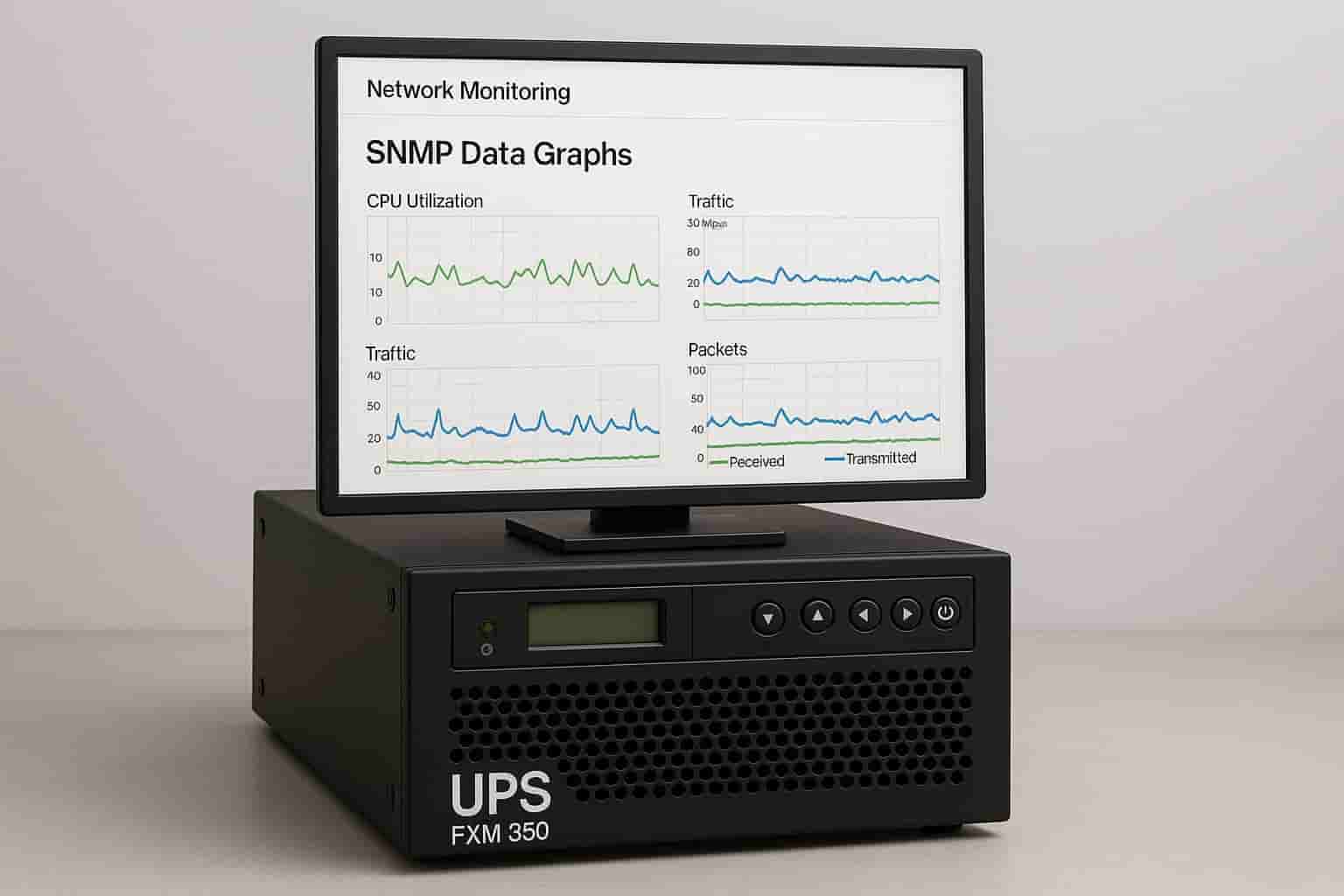Introduction
The Alpha Technologies FXM350 is a robust and widely-used uninterruptible power supply (UPS) system, designed to provide reliable backup power for critical infrastructure such as telecommunications, industrial control, and network equipment. Its intelligent features, including network connectivity and environmental monitoring, make it a key component in ensuring uptime and operational continuity.
One of the most valuable capabilities of the FXM350 is its support for SNMP (Simple Network Management Protocol), which allows administrators to monitor, manage, and receive alerts about UPS status remotely. Whether it’s monitoring battery health, input voltage, or temperature, SNMP enables centralized control and quick response to any anomalies.
In this guide, you’ll learn how to configure SNMP on the FXM350, discover the most useful SNMP OIDs for real-time monitoring, apply best practices for security and performance, and troubleshoot common issues. By the end, you’ll be equipped to integrate the FXM350 into any SNMP-based monitoring system effectively.
What is SNMP and Why It Matters for FXM350?
SNMP, or Simple Network Management Protocol, is a standard protocol used to collect and organize information about devices on IP networks and to modify that information to change device behavior. It’s commonly used in network management systems to monitor network-attached devices such as routers, switches, servers, and UPS units like the FXM350.
For UPS monitoring, SNMP is particularly valuable. It allows network administrators to track critical parameters such as input/output voltage, battery status, temperature, and device alarms in real time. SNMP also supports the ability to trigger alerts or take automated action when certain thresholds are met, helping prevent downtime and optimize maintenance schedules.
The FXM350 supports SNMP versions 1, 2c, and 3. While SNMPv1 and v2c are simpler to configure, SNMPv3 offers enhanced security through authentication and encryption, making it the preferred choice for modern deployments.
Getting Started with SNMP on FXM350
A. Accessing the Web Interface
To begin configuring SNMP on the FXM350, first connect your computer to the same network as the UPS unit. Open a web browser and enter the IP address of the FXM350 into the address bar. After logging in with administrative credentials, you’ll be presented with the web interface dashboard.
Navigate to the configuration menu, then locate the SNMP settings section. This is where you can enable SNMP, choose the version you want to use, and configure access credentials.
B. Enabling SNMP
In the SNMP settings, you can enable support for SNMPv1, v2c, or v3 depending on your network’s requirements. For SNMPv1 and v2c, you’ll need to set a community string (such as “public” for read-only access or “private” for read-write access). These act as simple passwords.
For SNMPv3, you’ll need to set more secure parameters, including a username, authentication method (MD5 or SHA), and optional encryption settings (DES or AES). SNMPv3 provides encrypted communication and user-level access control, making it the most secure option.
C. Restricting Access (Security Best Practices)
Once SNMP is enabled, it’s essential to restrict who can access it. Start by configuring the FXM350 to allow SNMP queries only from specific IP addresses, such as your monitoring server. This prevents unauthorized access from other devices on the network.
Next, ensure your network firewall blocks unnecessary SNMP traffic and only allows connections from trusted sources. If possible, place the FXM350 on a management VLAN or subnet to further isolate it from the general network.
Finally, if your environment allows, always opt for SNMPv3 over v1/v2c due to its improved security features. SNMPv3 helps protect sensitive UPS data and configurations from interception or tampering.
Testing SNMP Connectivity
A. Using SNMPwalk or SNMPget
Before integrating the FXM350 with any network monitoring software, it’s important to verify SNMP communication. Tools like snmpwalk or snmpget can be used from the command line to query the device and confirm it’s responding correctly.
A sample snmpwalk command might look like:
bash
snmpwalk -v2c -c public 192.168.1.100
This command queries the FXM350 at IP 192.168.1.100 using SNMPv2c with the community string “public.” If SNMPv3 is enabled, the syntax would require additional parameters such as the username and authentication method.
Graphical tools like iReasoning MIB Browser or Paessler SNMP Tester provide a more user-friendly interface to test OIDs, perform SNMP queries, and browse available metrics.
B. Verifying FXM350 SNMP Responses
When properly configured, the FXM350 should return structured data in response to SNMP queries. A valid response might show metrics like:
cpp
SNMPv2-SMI::enterprises.12345.1.1.3.0 = INTEGER: 2
Invalid responses typically result in timeouts, empty returns, or error messages such as “Timeout: No Response from 192.168.1.100.” These errors usually point to incorrect community strings, SNMP version mismatch, or network-level access restrictions.
Most Useful FXM350 SNMP OIDs (with Table)
Below is a reference table of commonly used SNMP Object Identifiers (OIDs) for monitoring key performance and status metrics of the FXM350. The exact OIDs may vary depending on firmware version or MIB implementation.
| OID | Description | Data Type | Notes |
| .1.3.6.1.xxxx.1.1 | Battery Status | Integer | Normal = 1, Low = 2, Critical = 3 |
| .1.3.6.1.xxxx.1.2 | Input Voltage | Gauge | AC input voltage in volts |
| .1.3.6.1.xxxx.1.3 | Output Voltage | Gauge | AC output voltage |
| .1.3.6.1.xxxx.1.4 | Battery Voltage | Gauge | Indicates battery voltage level |
| .1.3.6.1.xxxx.1.5 | Internal Temperature | Gauge | In Celsius or Fahrenheit |
| .1.3.6.1.xxxx.1.6 | System Alarms | Integer | Shows active alarm codes |
| .1.3.6.1.xxxx.1.7 | Runtime Remaining | Gauge | Estimated UPS runtime in minutes |
| .1.3.6.1.xxxx.1.8 | Load Level | Integer | Load percentage on UPS |
| .1.3.6.1.xxxx.1.9 | Battery Charge Level | Integer | Percentage of battery charge |
| .1.3.6.1.xxxx.1.10 | Last Self-Test Result | Integer | Pass = 1, Fail = 2 |
(Ensure that you consult Alpha’s official MIB files for exact OIDs and their meanings.)
Integrating FXM350 with Monitoring Tools
A. Compatible Software Options
The FXM350 can be integrated with a wide range of SNMP-compatible monitoring tools, including:
- PRTG Network Monitor – Offers prebuilt SNMP sensors and graphical dashboards
- Zabbix – Highly customizable with powerful trigger logic
- Nagios – Popular for alerting and uptime monitoring
- LibreNMS – Auto-discovers SNMP-enabled devices and provides web-based graphs
B. Basic Integration Steps
To integrate the FXM350 with any of the above platforms, follow these steps:
- Add the FXM350 as a device using its IP address.
- Import the MIB files provided by Alpha Technologies if the platform supports it. This allows for human-readable names for OIDs.
- Set the correct SNMP version and authentication parameters (community string for v1/v2c, or credentials for v3).
- Configure polling intervals to determine how frequently data should be pulled (e.g., every 60 seconds).
C. Setting Alerts and Triggers
Once data is being collected, create alerts based on thresholds. For example:
- Trigger an email alert if battery voltage drops below 48V
- Send an SMS if internal temperature exceeds 50°C
- Raise an alarm if battery charge level drops below 20%
Defining meaningful thresholds ensures early detection of potential issues and allows for proactive maintenance, reducing the risk of outages.
Advanced Tips & Best Practices
To ensure secure, efficient, and predictive use of SNMP with the Alpha FXM350, here are some expert-level recommendations:
Start with read-only access
When configuring SNMP, especially during the initial setup or testing phase, use read-only community strings or SNMPv3 with restricted credentials. This prevents accidental changes to device settings and minimizes risk.
Log SNMP traffic for audit
Keeping a log of SNMP requests and responses can help with both troubleshooting and compliance. Logging can also alert administrators to unauthorized polling attempts or unusual patterns.
Use OID monitoring trends to predict failure
Historical data from SNMP queries, such as gradual drops in battery voltage or rising internal temperatures, can signal degradation before outright failure occurs. This makes predictive maintenance possible and avoids unexpected outages.
Combine SNMP data with environmental sensors
Integrating UPS metrics with environmental monitoring (temperature, humidity, intrusion detection) gives a more complete picture of the site’s stability. This is especially useful for remote or unmanned installations.
Troubleshooting Common SNMP Issues
Even with proper setup, SNMP communication can encounter problems. Here are some of the most common issues and how to resolve them:
“No response from SNMP agent” — causes and fixes
This usually indicates one of the following:
- Incorrect IP address or network route
- Firewall blocking SNMP traffic (port 161)
- SNMP service disabled on the FXM350
- Version mismatch (e.g., querying with SNMPv2c while only v3 is enabled)
SNMP OIDs return “null” — what it means
A “null” or empty value typically means the OID exists but the device isn’t currently using or reporting that metric. This might happen if:
- The hardware module (e.g., a temperature probe) is not installed
- The feature is disabled in the firmware
- There is a firmware mismatch
How to reset SNMP settings on FXM350
If misconfigurations lock you out, you can reset the SNMP settings via the device’s web interface or local LCD panel. This typically involves navigating to the SNMP configuration tab and restoring factory defaults.
MIB file mismatch or errors
When importing MIBs into third-party software, errors may arise due to:
- Using the wrong or outdated MIB file
- Incomplete MIB dependency trees
- Software that doesn’t fully support custom MIB syntax
Always ensure you’re using the correct, up-to-date MIB provided by Alpha Technologies.
Unique Use Cases & Applications
The FXM350 is deployed in a variety of mission-critical environments. SNMP enhances visibility and control in these scenarios:
Telecom tower UPS remote monitoring
Operators use SNMP to monitor battery health, uptime, and alarm states across geographically dispersed towers. Alerts can be centralized and integrated into NOCs (Network Operations Centers).
Fiber network infrastructure backup systems
In fiber optic installations, FXM350 units provide uninterrupted power for switches and terminals. SNMP allows engineers to verify voltage levels, battery runtime, and site stability without physical access.
Disaster recovery readiness checks via SNMP
Enterprises use SNMP to validate the operational status of their backup power systems. Scheduled checks verify that batteries are charged and temperatures are within range—critical during hurricane or wildfire seasons.
Frequently Asked Questions (FAQ)
What is the default SNMP community string for FXM350?
Typically, the default SNMP community string for SNMPv1/v2c on many Alpha FXM units is “public” for read-only access. However, this should always be changed for security reasons.
Can I use SNMP without a static IP?
While technically possible, using DHCP for SNMP-enabled devices is not recommended. SNMP management tools rely on fixed IP addresses to consistently poll data, so assigning a static IP ensures reliable monitoring.
What ports does SNMP use on FXM350?
SNMP uses UDP port 161 for queries and port 162 for traps (unsolicited alerts). Make sure these ports are open on any firewalls between your monitoring system and the FXM350.
Is SNMPv3 backward compatible?
SNMPv3 is not backward compatible with SNMPv1 or SNMPv2c. If you’re using SNMPv3, both the device and the monitoring tool must support it and be properly configured with matching authentication and encryption settings.
Conclusion
The Alpha FXM350 is a powerful and reliable UPS system designed for critical infrastructure—and SNMP is the key to unlocking its full remote management potential. By leveraging SNMP, operators gain real-time visibility into power conditions, battery status, and alarm states across one or many units.
Using SNMP not only improves uptime and responsiveness but also enhances overall network resilience. Implementing it with secure practices—such as SNMPv3, access control, and proper MIB integration—ensures that your monitoring setup is both effective and safe.
To take your monitoring setup to the next level:
- Download the FXM350 SNMP OID Cheat Sheet
- Try the sample SNMPwalk script
- Subscribe to our blog for more UPS and network monitoring insights
Ready to optimize your FXM350 performance? Start with smart monitoring—because power management should never be left in the dark.